Home ▶ Data Recovery Software ▶ Removable Media Data Recovery ▶ Screenshots
Removable Media Data Recovery Screenshots
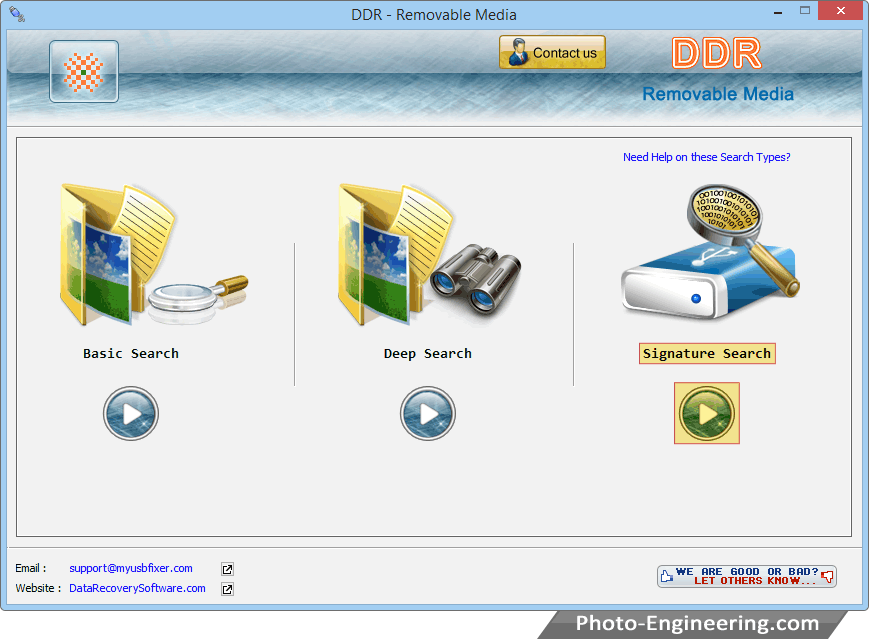
Select any one searching mode to recover deleted or lost data files/folders.
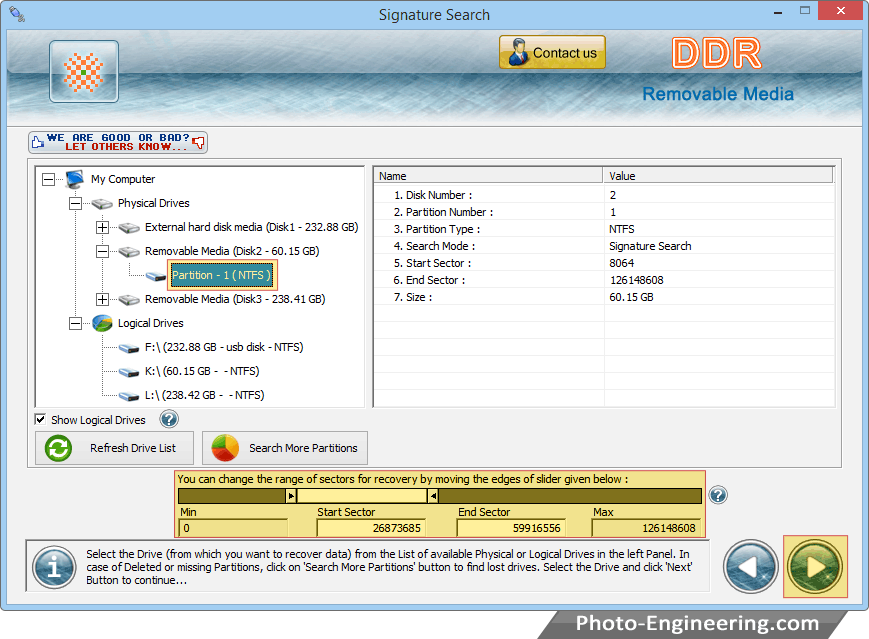
Select drive or disk partition from the list of physical or logical drives. In case of missing partitions, click on " Search More Partitions" button.
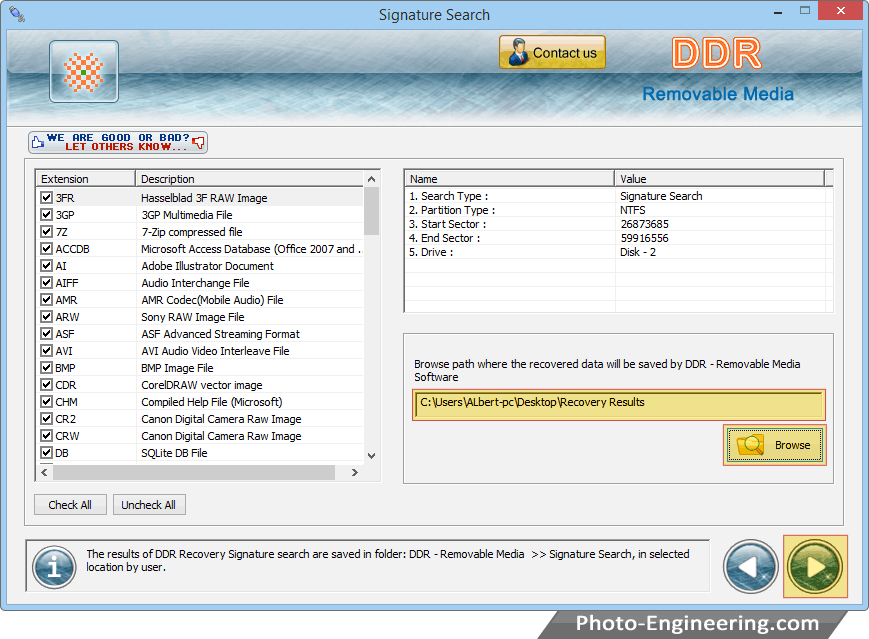
Browse the path where the recovered data will be saved by DDR - Removable Media Recovery.
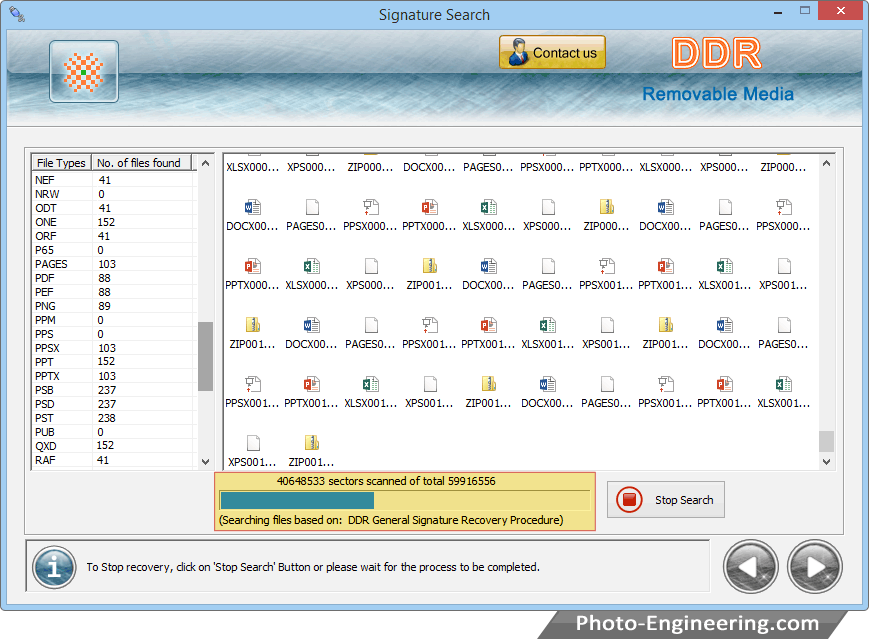
Currently performing scanning Process, If you want to stop recovery process, then Click 'Stop' button.
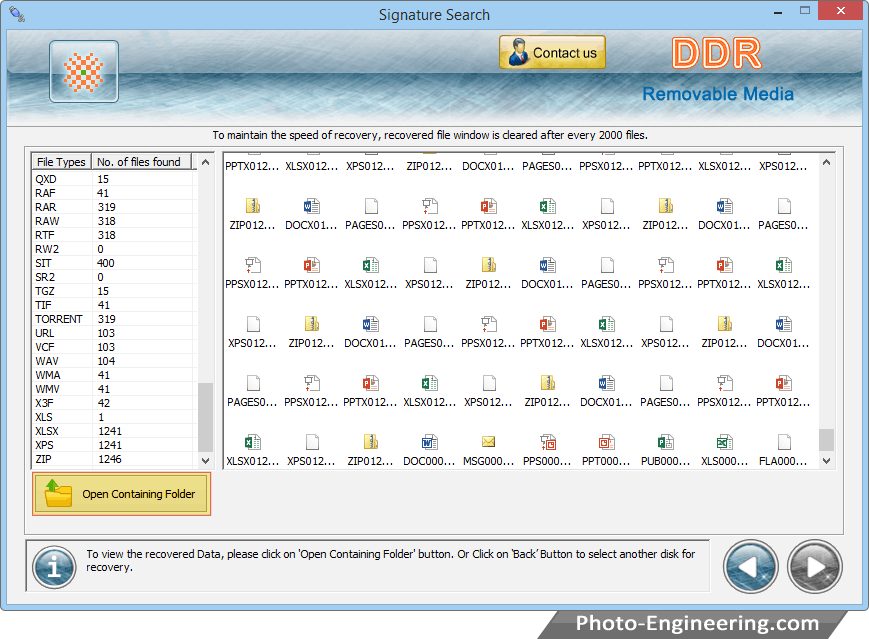
Data has been recovered. Now click "Open Containing Folder" to view your recovered data.
