Home ▶ Database Conversion Tool ▶ MySQL to MSSQL Database Converter ▶ Screenshots
MySQL to MSSQL Database Converter Screenshots
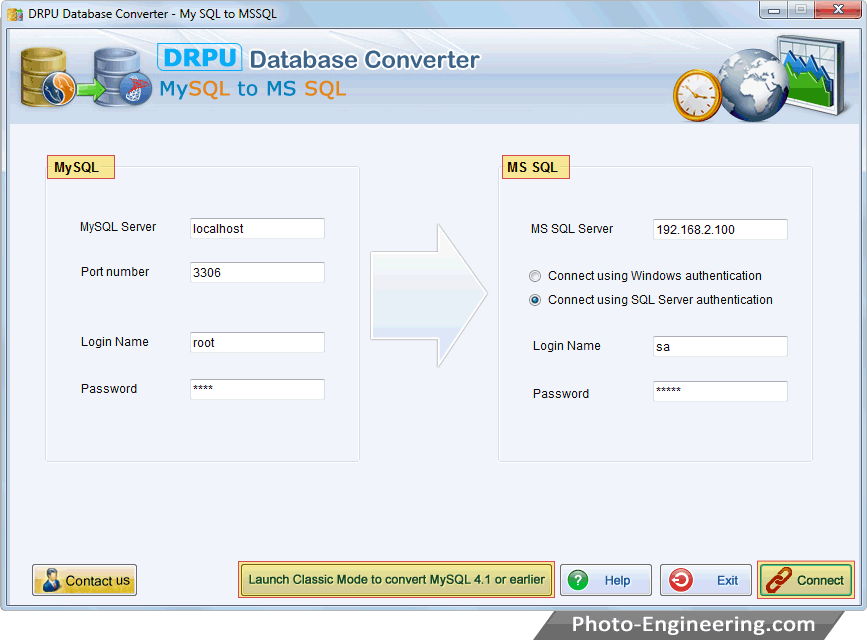
Enter all the required fields to establish connection between MySQL and MSSQL server, then click Connect button.
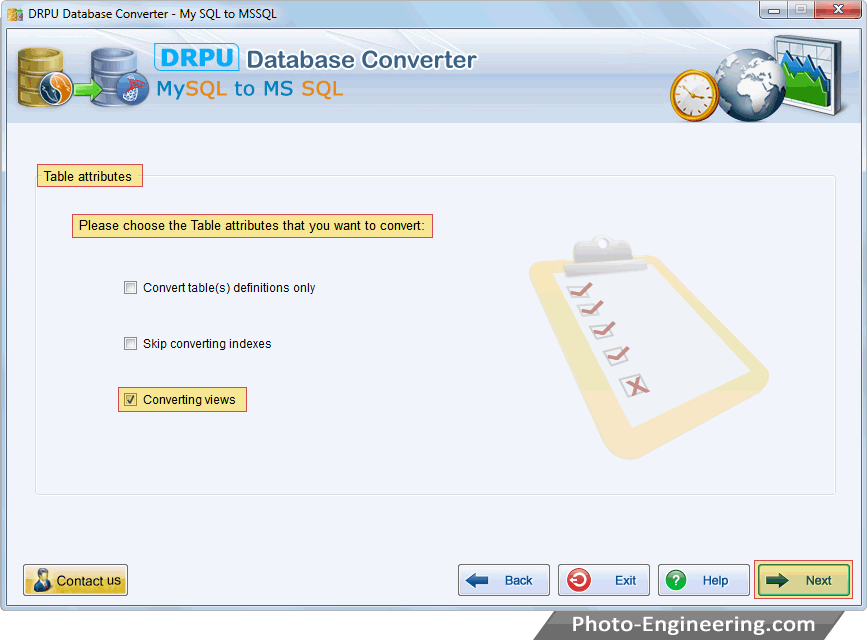
Choose Table attributes that you want to convert and click 'Next' button.
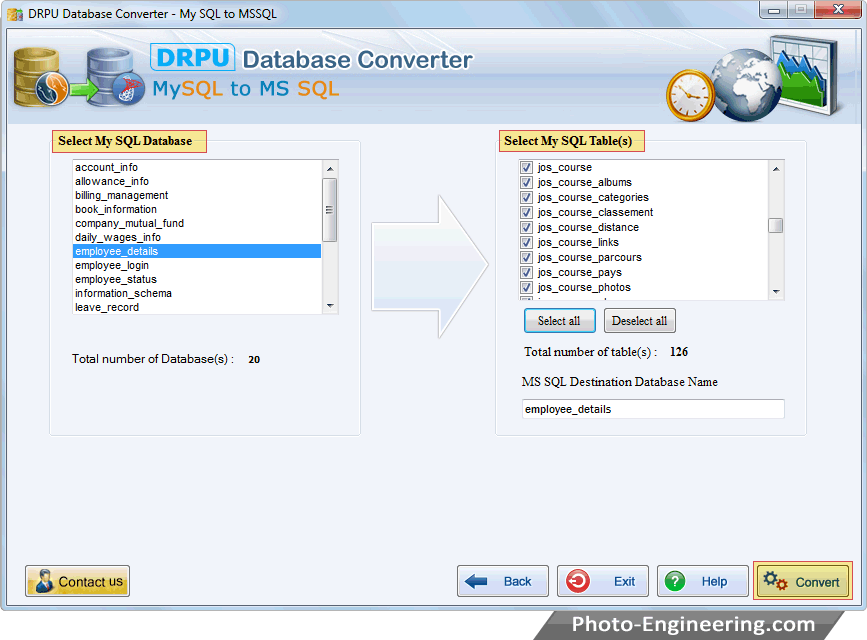
Select MySQL database from left panel and then choose selected MySQL database table(s) from right panel. You can also select all tables using "Select All" button as shown in right panel.
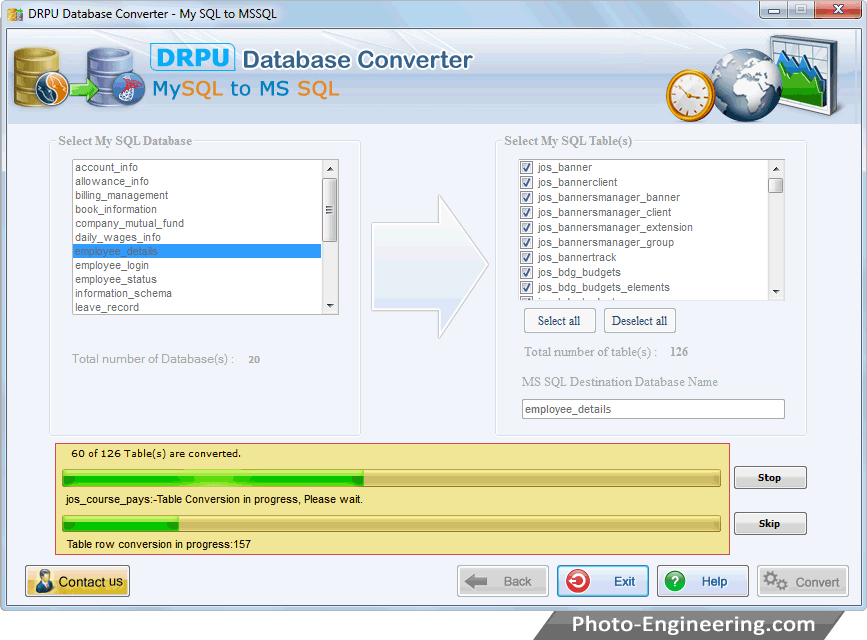
"Stop" button abort the ongoing Database conversion process and converted database records are saved upto that point where the process was aborted. If you want to skip any particular table then use "Skip" button.
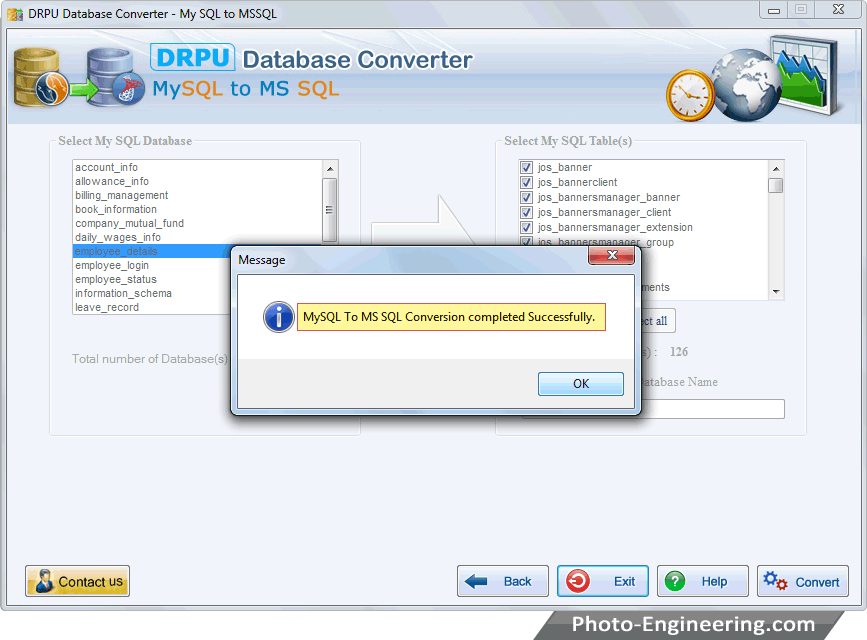
Here, your database Conversion Process has been successfully completed.
