Home ▶ Mac Data Recovery Software ▶ Mac Mobile Phone Data Recovery ▶ Screenshots
Mac Mobile Phone Data Recovery Screenshots
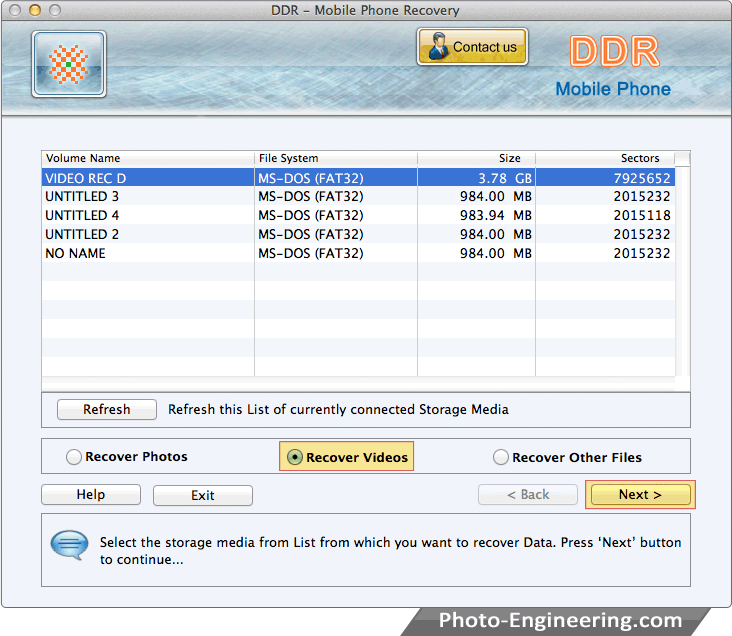
Select storage media from list from which you want to recover data.
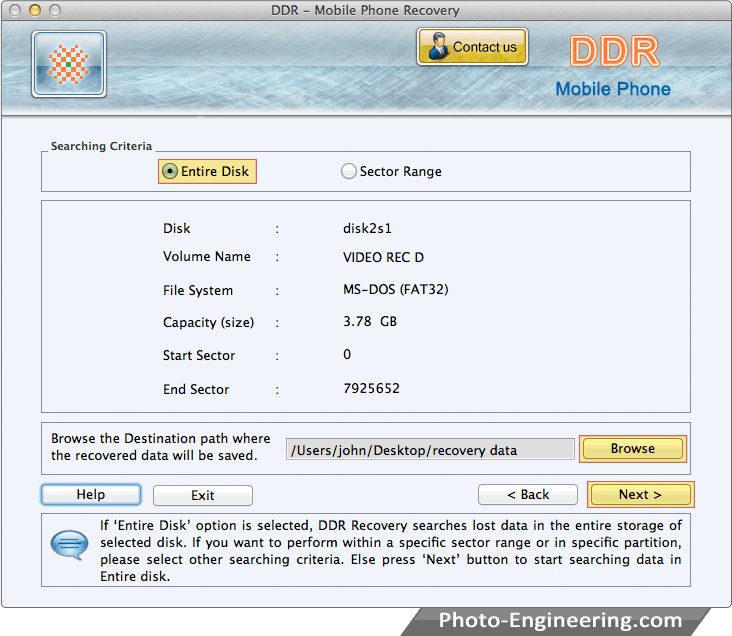
Browse the destination path where the recovered data will be saved by DDR - Digital Camera Recovery.
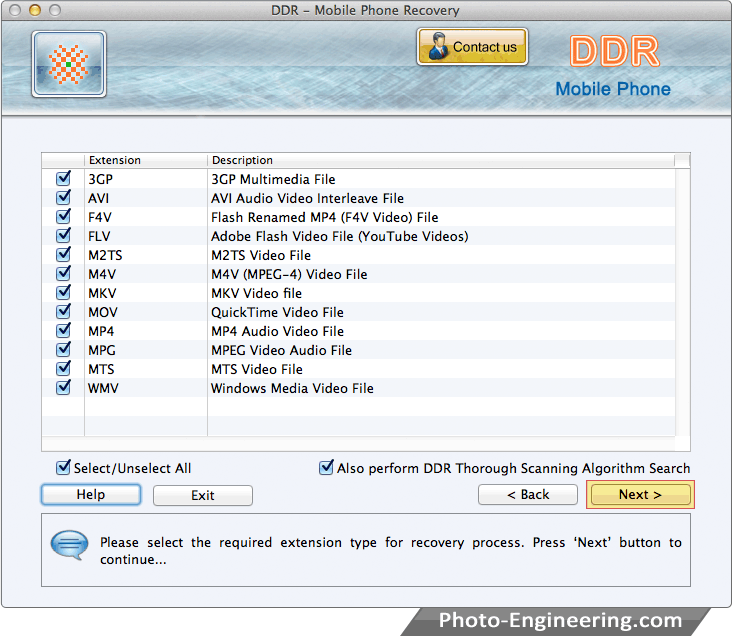
Perform disk scanning using DDR Thorough Scanning Procedure to search lost files.
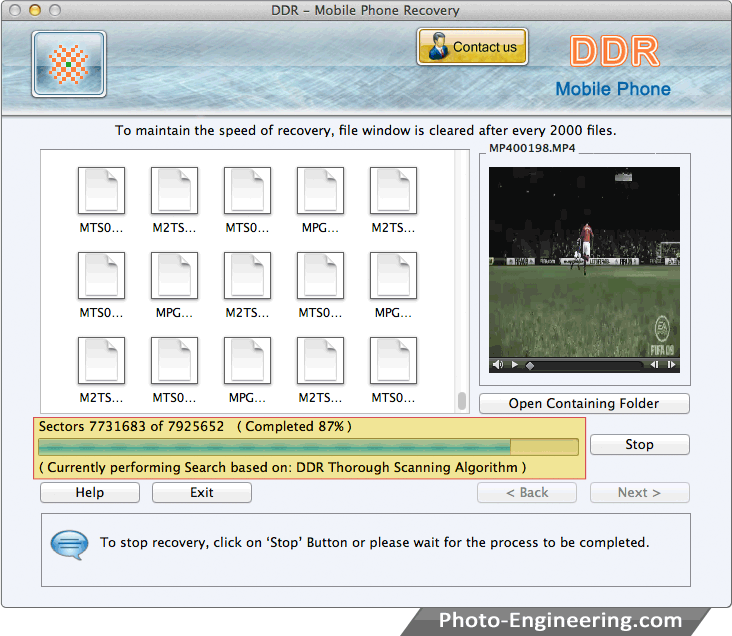
Currently performing searching process based on "DDR General Recovery Procedure".
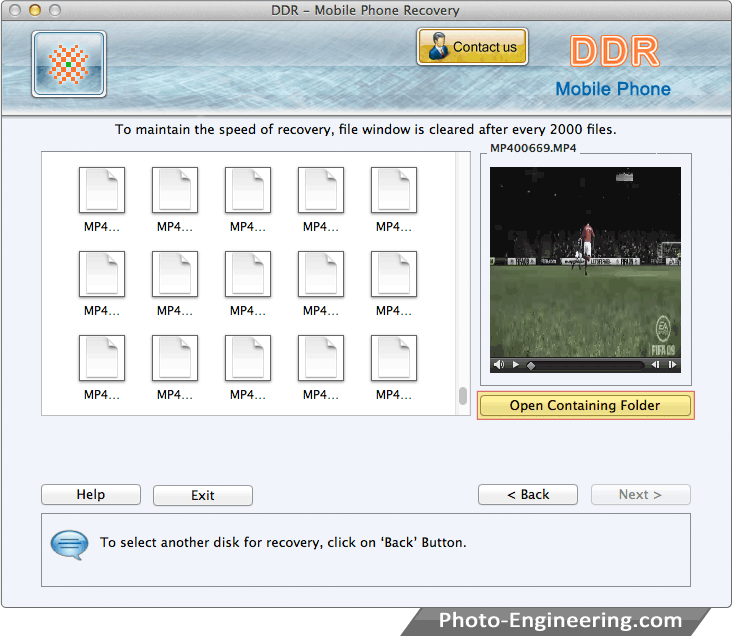
Data files are recovered. To view recovered data, click on “Open Containing Folder” button.
