Home ▶ Mac Data Recovery Software ▶ Mac Digital Camera Photo Recovery ▶ Screenshots
Mac Digital Camera Photo Recovery Screenshots
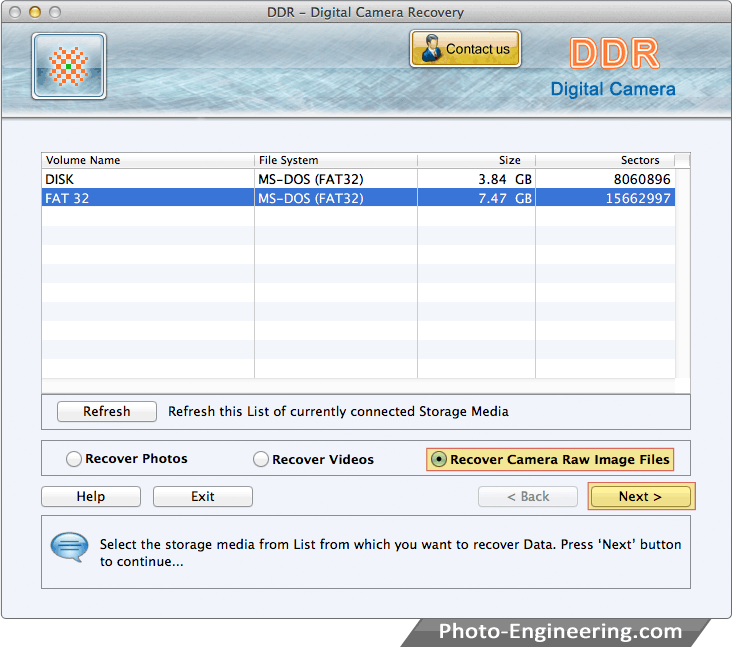
Select the storage media from list from which you want to recover data.
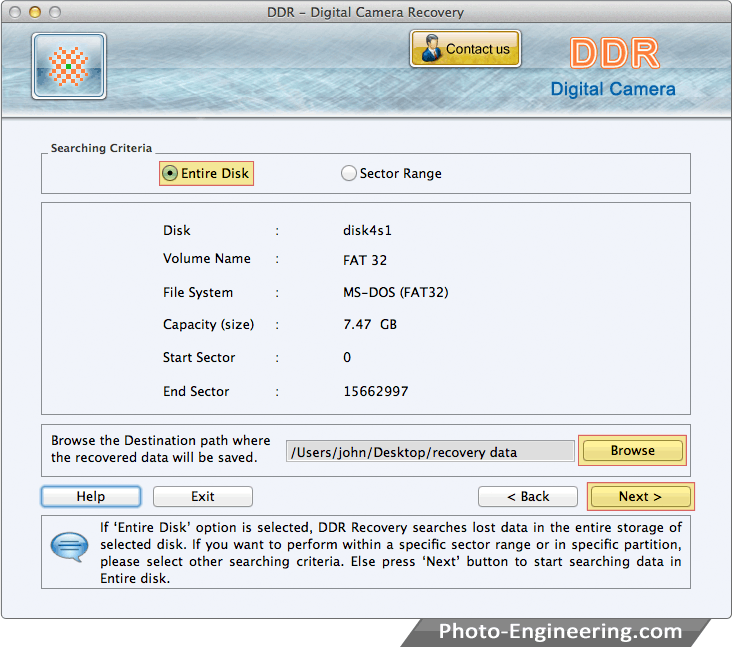
Choose either ‘Entire Disk’ or ‘Sector Range’ in searching criteria. Browse the destination path where the recovered data will be saved and then click “Next” button.
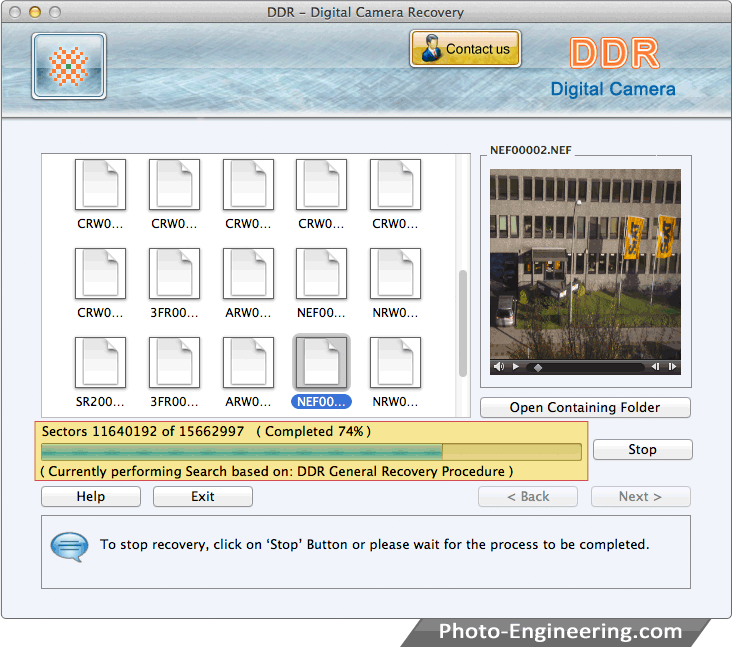
Currently performing searching process based on "DDR General Recovery Procedure".
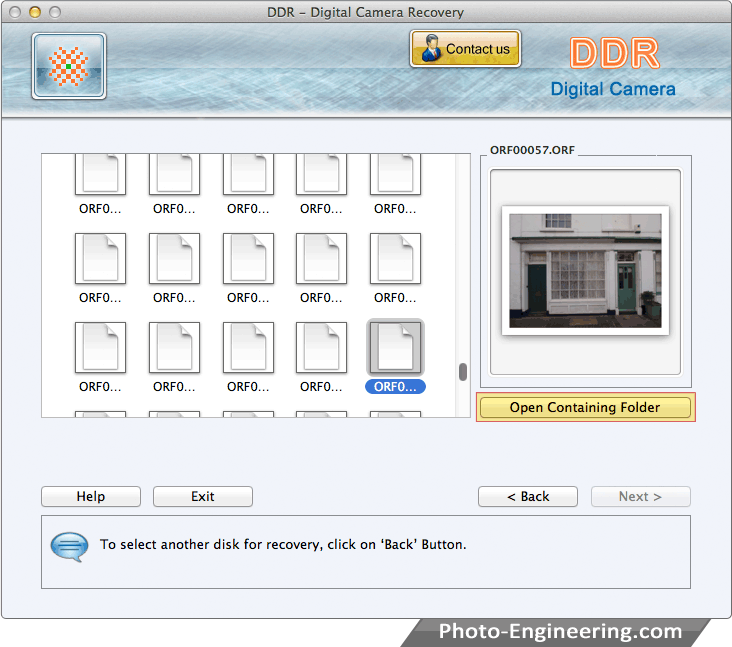
Data files are recovered. To view recovered data, click on “Open Containing Folder” button.
